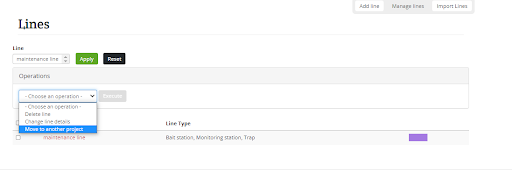Merging two projects
Administrators only
Often when you have projects side by side it makes sense for maintenance and reporting to merge them together to create one larger project.
1. Open project A in a window and in Manage traps move all the traps in the project to Project B (you will need to repeat this process with all the different installation types)
2. In Project A, manage lines, move all lines to project B
3. In project B select all the traps you have moved and ensure they are still associated with the line, If not assign them to the line through manage traps
4. Edit the project B boundaries to include that of project A creating project C
To edit your project boundaries, click inside your project polygon. It will turn blue making it ready for editing. Now shift the cursor over the edge of the polygon and a black circle will appear, you can now click and drag the polygon into its new dimensions