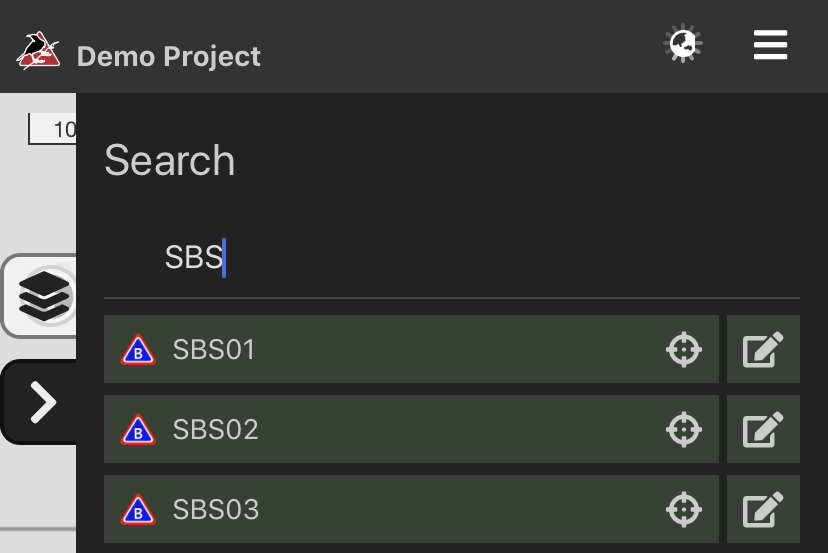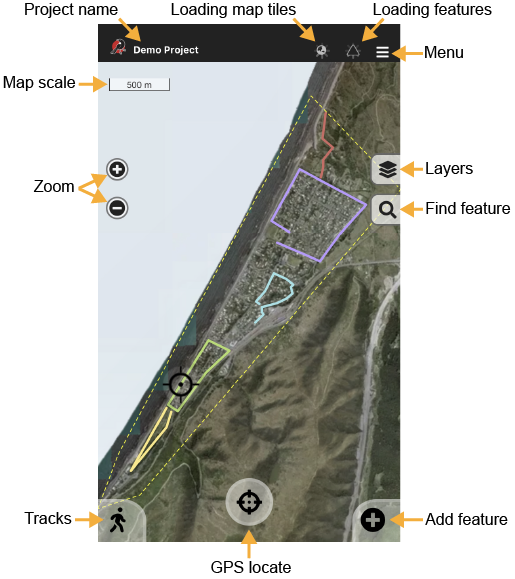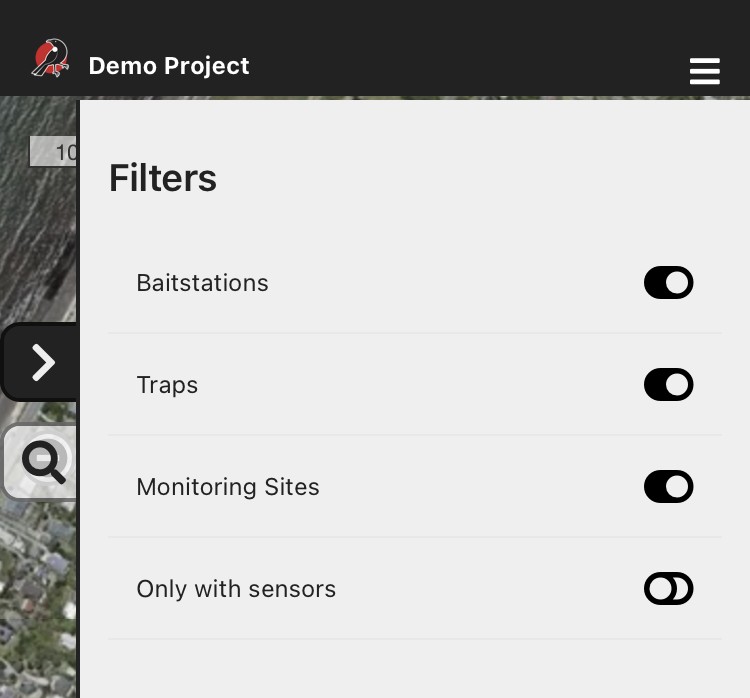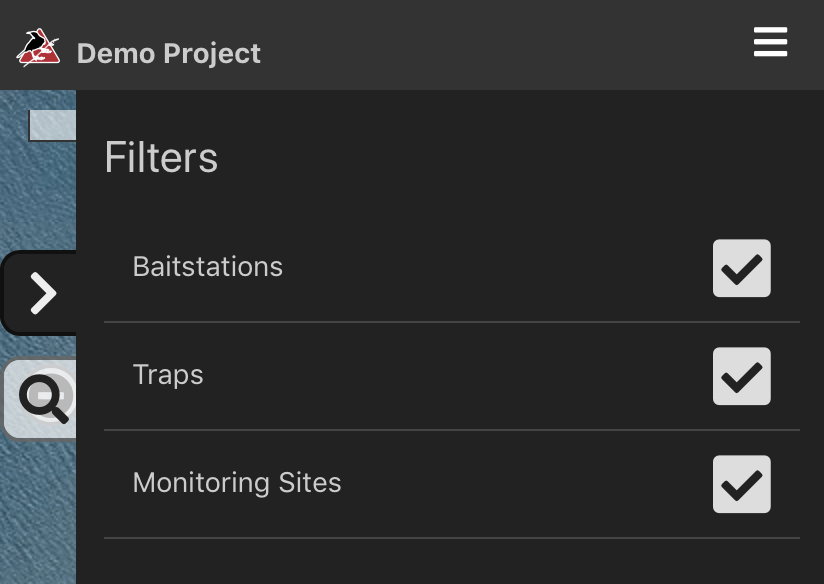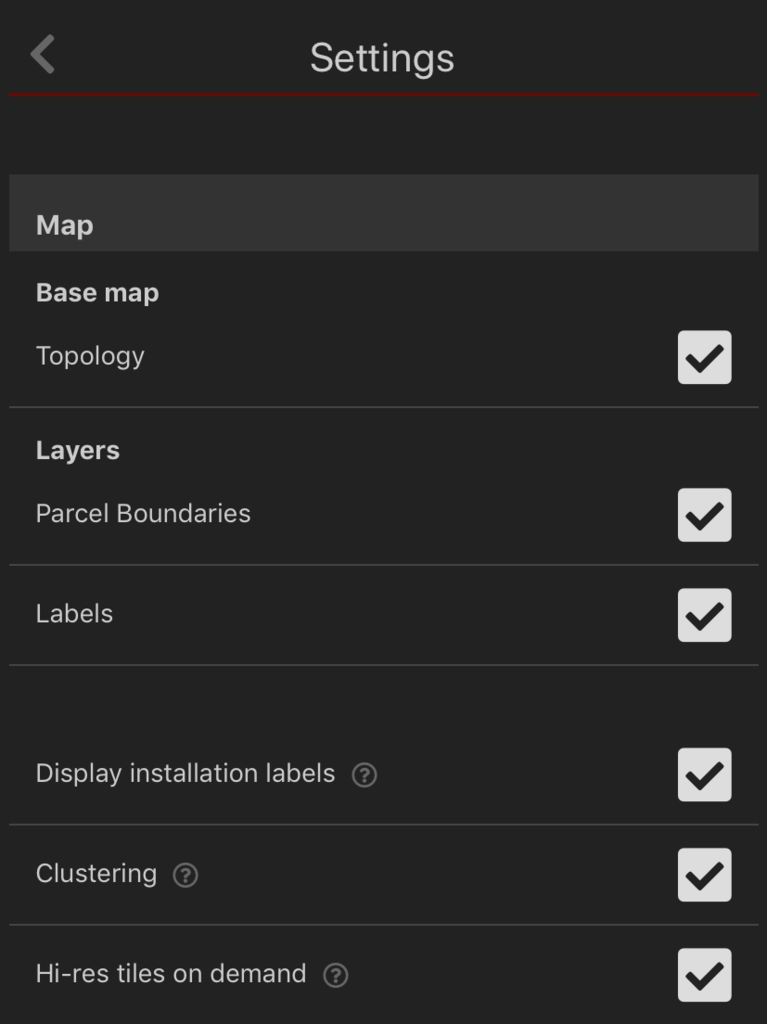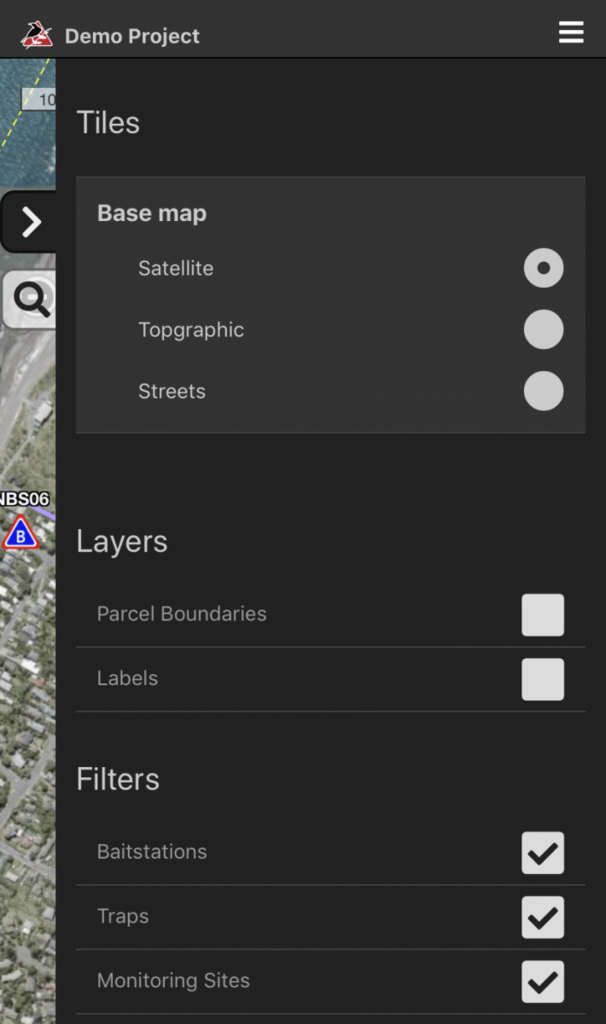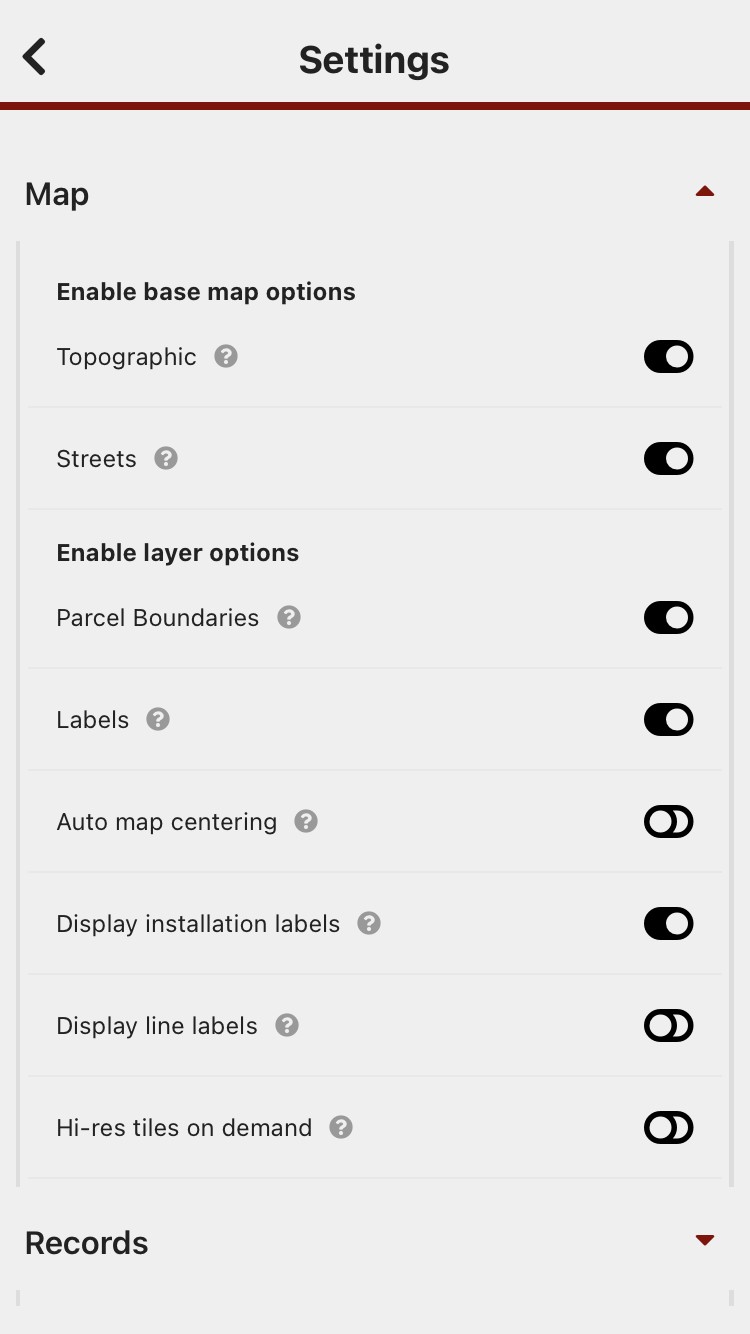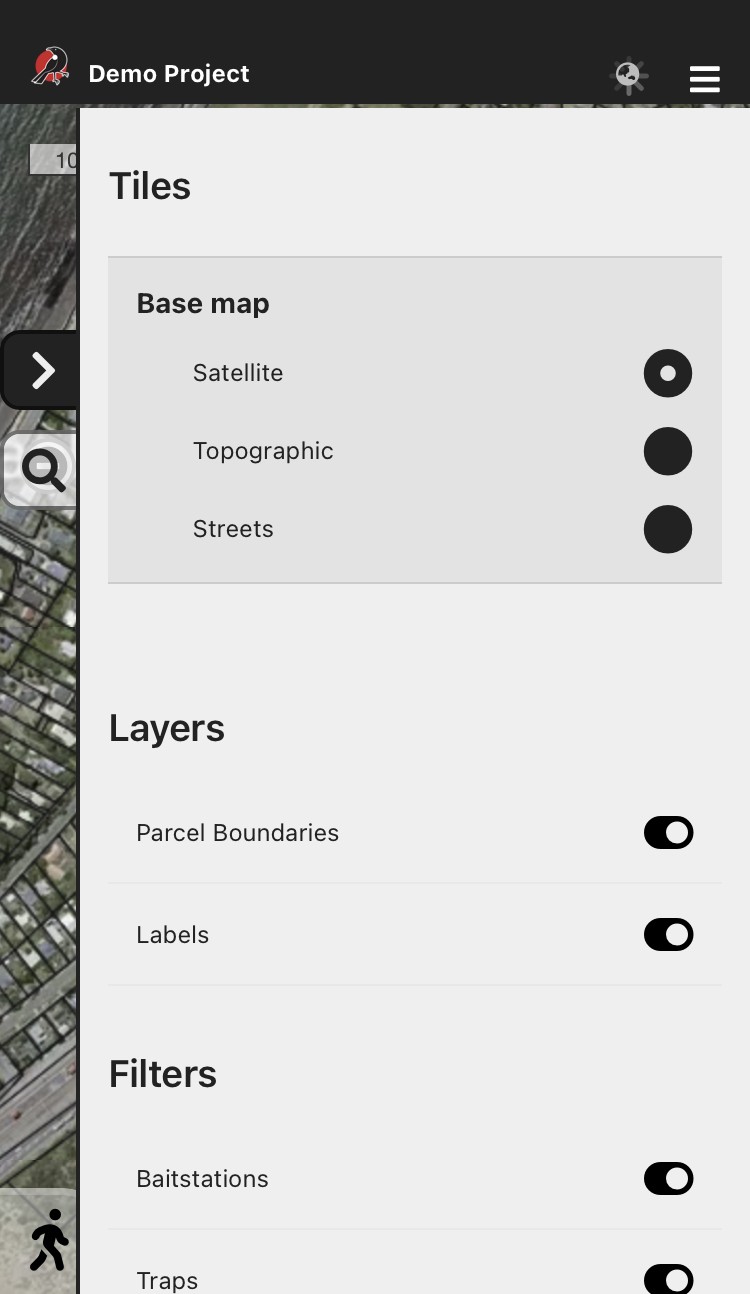Understanding the app map
Map Icons
| Serviced today | Within service period |
Outside service period / |
|
|
Trap
|
|||
|
Bait station
|
|||
|
Monitoring station
|
|||
|
Bird count site
|
N/A |
 Layers menu
Layers menu
Tap the layers icon to view your Layer options.
Initially, only the Filter options are available, that allow you to select which installations are visible on the map.
You can choose additional layerslayer menu options under General Settings (such as the topographic base map, city and street labels and parcel boundaries). See more about the available layers.
these extra options are visible, you can also choose between aerial and topographic maps, and to optionally select the type of installations that are visible on the map.maps.
![]() Tap the close drawer
Tap the close drawer icon icon to close the layers menu.
![]() Use the search tool to find installations by name. As you type, all installations with matching text are listed below. You can then tap the installation name to view it on the map, or click the edit icon
Use the search tool to find installations by name. As you type, all installations with matching text are listed below. You can then tap the installation name to view it on the map, or click the edit icon ![]() to add a new record on it.
to add a new record on it.