Sorting installations
You can sort the order in which your installations appear in the table underneath the map (once you've clicked the "Show results" button). Clicking on a column heading will sort them by that column. Click the heading again to reverse the sort order.
Custom sort order
You can also manually sort the order in which installations are listed in the table.
- Click and hold the handle to the left of its Number/Code to drag it up or down.
- When you are done sorting, click the "Update sort order" button at the bottom of the table to save it.
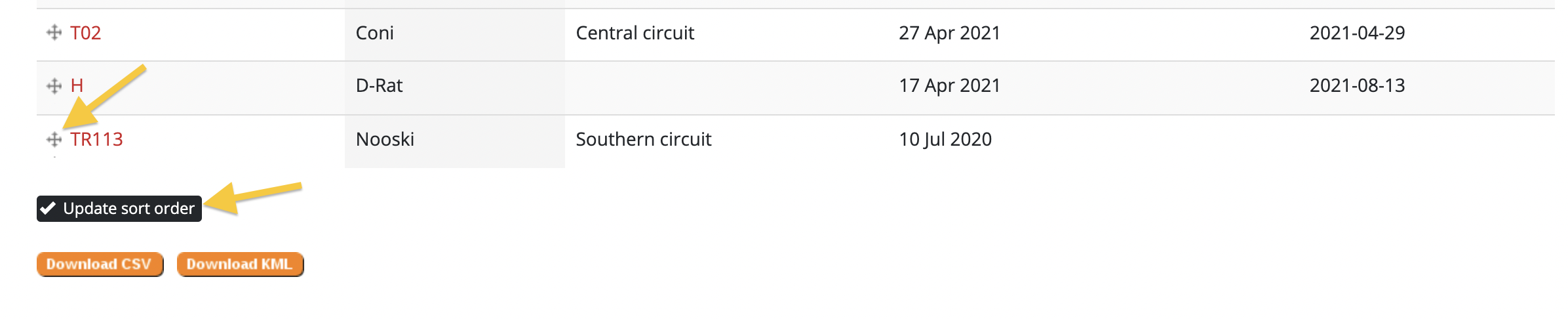
Sorting all installations in a line
You might want to make the order in which installations are listed on a line match the order in which you check them. If you use the mobile app to enter installation records (recommended), this can make recording data in the field more efficient.
Before you can sort your installations, you need to make sure that you are viewing all the installations for a line. To do this, use the filter options at the top of the page.

