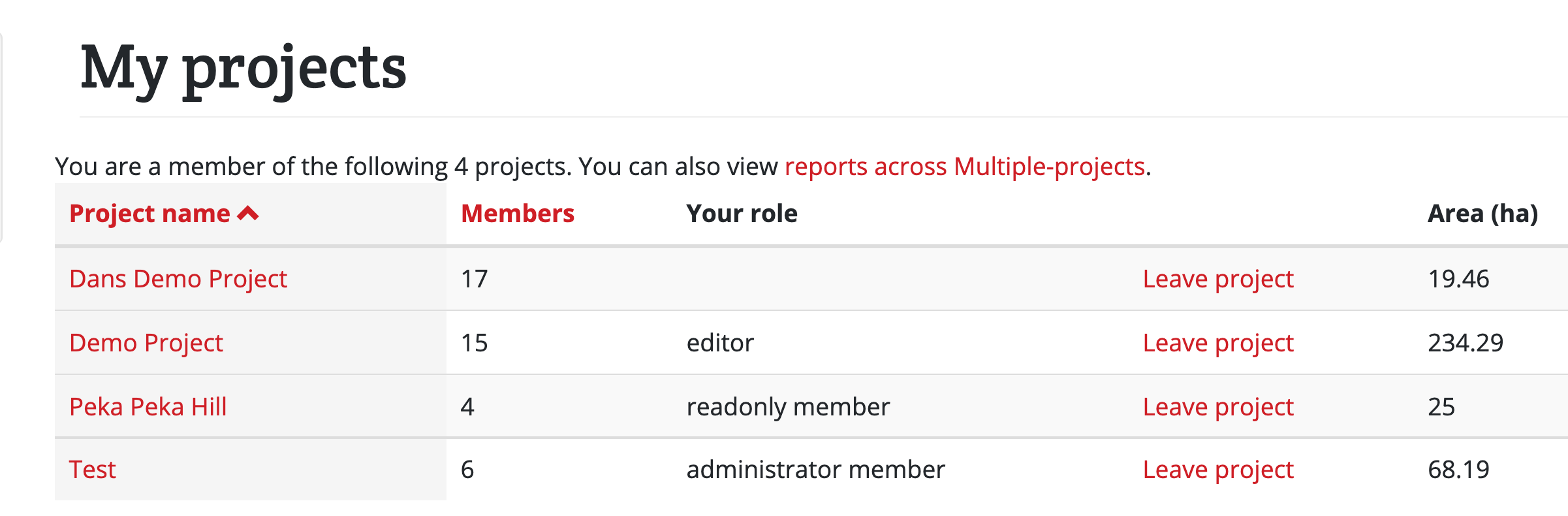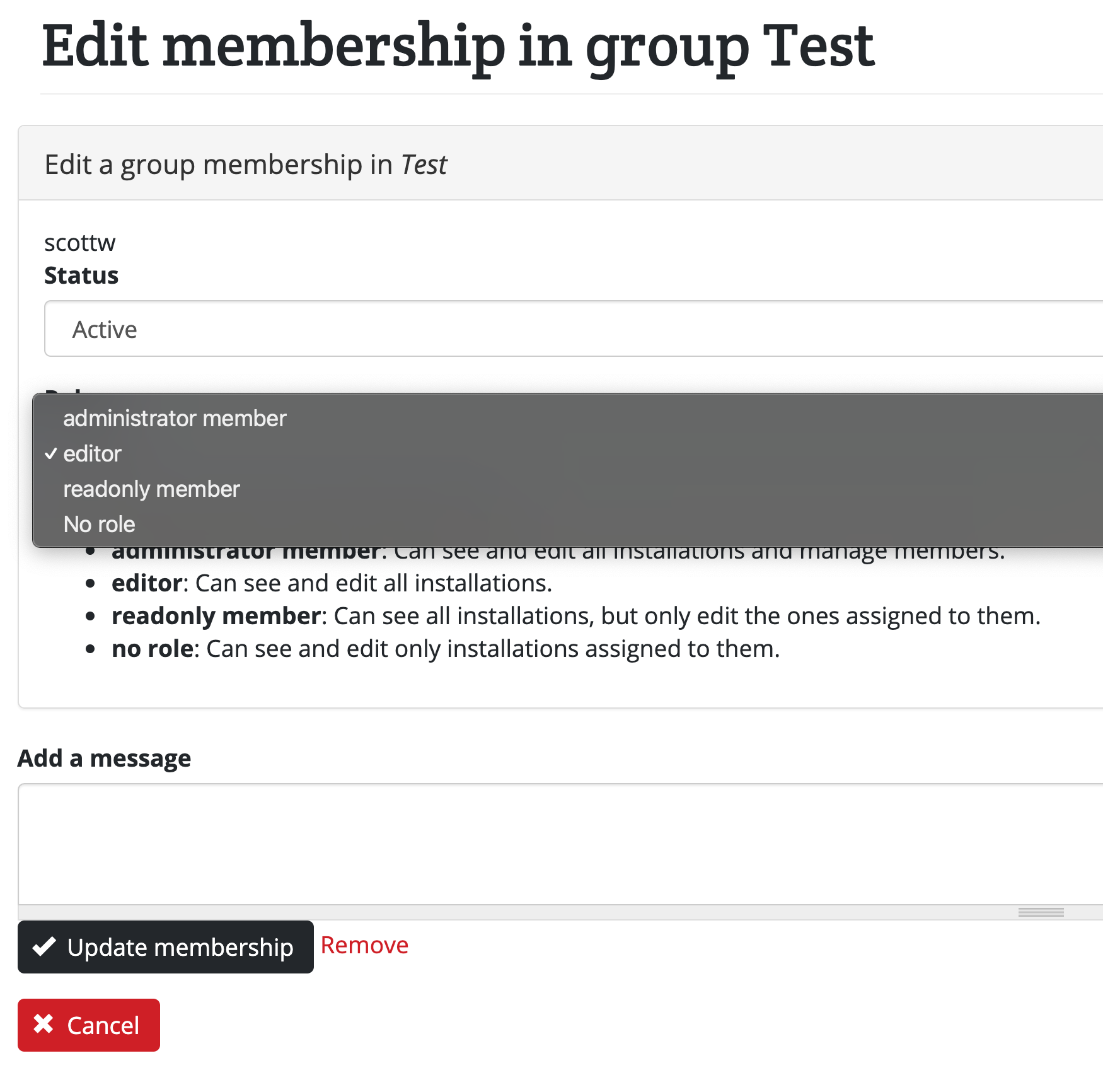Managing project member roles (permissions)
There are four roles which members can have with in a Trap.NZ project: no role, readonly, editor, and administrator.
All new members start with no role assigned and can be given broader permissions by an administrator of the project.
Description of role permissions
- Project members with no role:
- Can add new lines and stations to a project
- Can view and edit stations which they added
- Can view and edit stations to which they have been assigned.
- Can add, edit, and delete records to their stations
- People members with the readonly role:
- Can do everything above, and also …
- Can view any station in the project
- People members with the editor role:
- Can do everything above, and also …
- Can edit or delete any station in the project
- Can add, edit, delete records from any station
- Can run reports on the project
- People members with the administrator role:
- Can do everything above, and also …
- Can add and remove users from a project
- Can change the role of any project member
- Can configure project specific settings (like new bait types)
- Can edit the general information about the project (geographic area the project covers, description, contact points etc)
How to tell what role you have in a project
- Go to the My projects menu. You can see your role in each of your projects.
How to change a member's role
Changing a member's role can only be done by a project administrator.
- Go to the My projects menu and click on the name of the project you want to manage
- Click the Members tab
- Find the person whose role you want to change and click edit to the far right of their name
- Under Roles select the dropdown and choose the new role you would like to assign
- Click the Update membership button
Assigning individual stations to a member
By default, members with no role in your project can only manage stations which they have added to the project. If you'd like them to be able to manage additional stations you can either change their role or assign additional stations to them.
To assign stations to a member with no role:
- Go to My projects and click on the name of the project you want to manage.
- Go to the Traps menu, then Manage traps.
- In the "Operations" box select "Assign members" in the dropdown.
- Select the tick boxes next to the traps you want to add members to.
- Click "Execute".
- Click on the "Select members to assign" dropdown and choose which members you want to add to the previously selected traps.
- Click "Next" and review your changes.
- Click "Confirm".
The members you selected will now be able to update records for the selected traps or stations.
Unassign multiple members from groups of traps or stations
- Go to My projects and click on the name of the project you want to manage.
- Go to the Traps menu, then Manage traps.
- In the "Operations" box select "Unassign Members" in the dropdown.
- Select the tick boxes next to the traps you want to remove members from.
- Click "Execute".
- Click on the "Select members to assign" dropdown and choose which members you want to remove from the previously selected traps.
- Click "Next" and review your changes.
- Click "Confirm".
View member assignments to traps or stations
- Go to My projects and click on the name of the project you want to manage.
- Go to the Traps menu, then Manage traps.
- At the far right of the each row in the traps table you will see a message which says "X member(s) assigned"
- Click on the "X member(s) assigned" to see the names assigned to that trap.