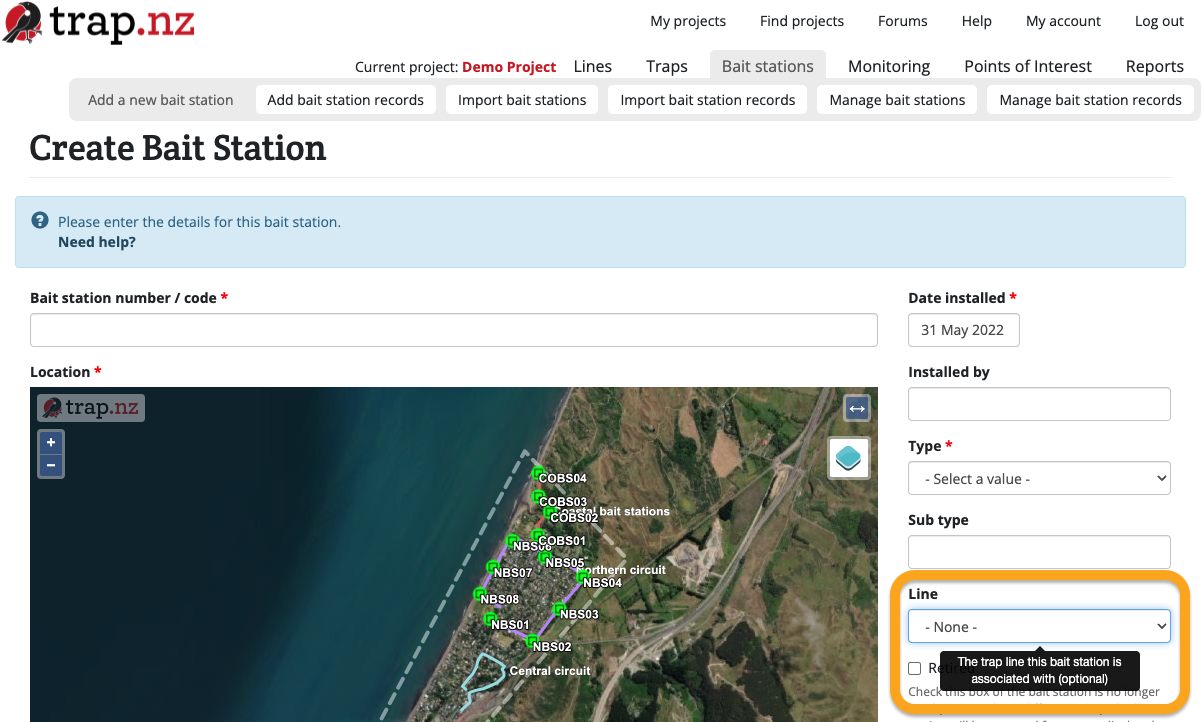Adding installations to a line
There are several ways to add an installation to a line. The line needs to exist in your project before an installation can be added to it. You can learn how to create lines here.
Adding a single installation to a line
When you're adding an installation to your project, you can add them to a line at this stage by selecting the line from the dropdown menu labelled "Line" on the Create Installation form.
e.g. When creating a new Bait Station
If you want to add an existing installation to a line, you can do this by editing the installation, and selecting the line from the "Line" dropdown menu.
Adding multiple installations to a line
You can add multiple installations to a line from the "Manage Traps/Bait Stations/Monitoring Stations" menu.
Only users with an "Administrator" role in a project can access these tools. The instructions below are for bulk editing traps. The same method can be used to bulk edit stations, just replace the word "trap" with "bait station" or "monitoring station" as needed. For video help, click the youtube link here https://youtu.be/g4bkmiPNlqs To bulk edit traps:

Bulk editing operations include: