Project settings
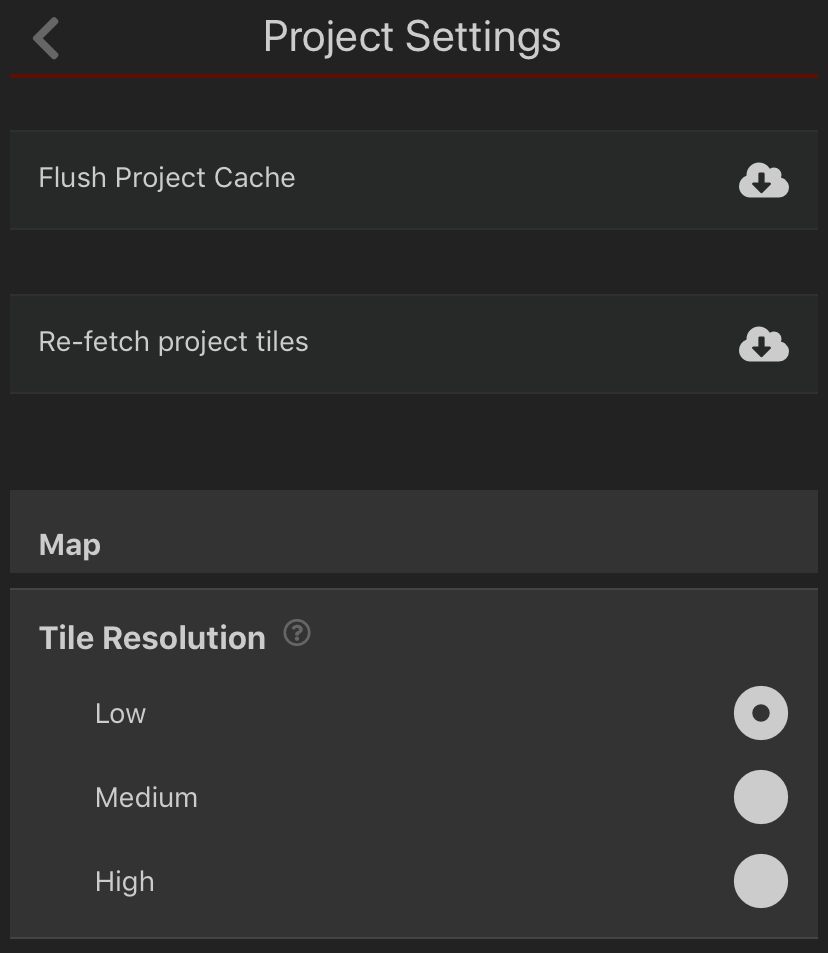
Flush Project Cache
Normally, changes to projects are synced automatically. For example - if someone else adds a trap or bait station to a project, this will become visible in the app within a few minutes.
Clicking on the cloud icon ![]() will flush the project cache and force a refresh of the entire project. Depending on the size of your project, this may take some time and use up some data.
will flush the project cache and force a refresh of the entire project. Depending on the size of your project, this may take some time and use up some data.
Re-fetch project tiles
This will re-download the map tiles for the project. This is usually not necessary but if your map has gaps in it then this button may help to download them.
Tile resolution
Set the default detail level of the map tiles stored for offline use. Low detail is fast to load and uses less storage space, but will look fuzzy when the map is zoomed in. High detail takes longer to load and uses more storage space on your device but retains map detail when zoomed in.
