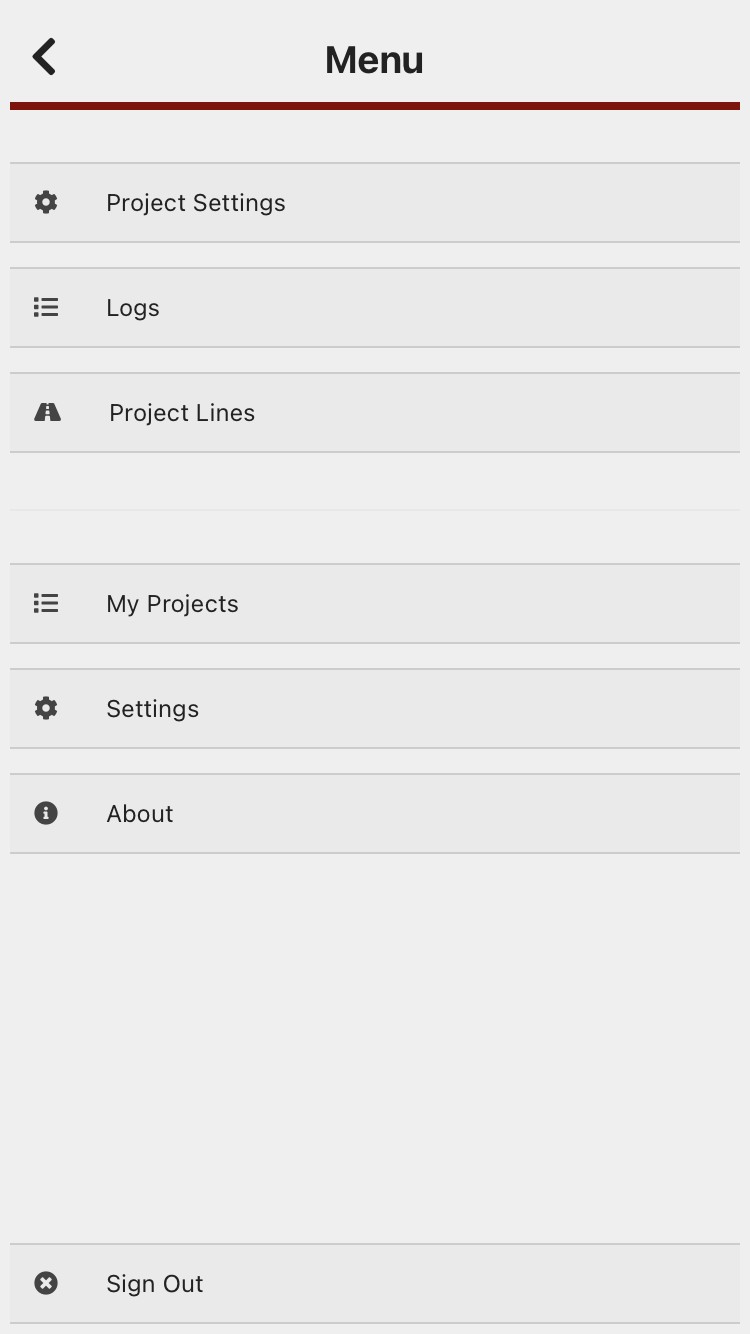App menu overview
To access the app menu, click on the "hamburger" menu (the three horizontal lines in the top right corner of the app)
You get to the settings menu by clicking on the three horizontal lines in the top right corner (sometimes called the hamburger!).
Project Settings
Re-download files and set offline preferences
Logs
Shows a list of recent updates from the app to the server with problems highlighted. Clicking on these messages gives more detailed information for debugging purposes.
Project lines
Shows a list of your project lines. When you want to service a line, you can go to this menu to select the line you wish to service, and all the installations on that line will appear in a list. Click the edit button on the first installation you want to service to start adding records. As you save each record, the next installation's record form will load, making walking a line easier.
My Projects
Takes you back to your project list where you can switch to another project.
Settings
General app settings live here, including:
- Map layer preferences
- Record defaults
- Notification settings
- Advanced settings
About
Links to support and privacy policy, and the app version number.
Sign out
Log out of the mobile app.